How to get rid of Snapchat AI?
Introduction
Snapchat remains one of the most famous social apps where you can share images and videos, record voice, etc. The latest addition to Snapchat is its in-app AI chatbot called “My AI.” It is very similar to Siri or Alexa but without voice activation. Although it is somewhat safe to use, there are still some security flaws that may raise suspicion. For example, My AI on Snapchat could track your location and other sensitive data. So, for whatever reason, you may no longer want this feature. Our guide will show you how to get rid of My AI on Snapchat.
What is “My AI” on Snapchat?
First introduced to improve user experience, My AI is Snapchat’s nifty feature that delivers personalised experiences based on your interactions. However, as with everything, personal preferences vary, and you may want a screen free of the constant presence of My AI.
Why do users want to remove the My AI feature on Snapchat?
Before proceeding with the tutorial, see below for some valid reasons why users want to delete or remove the My AI feature from Snapchat.
As mentioned, My AI is the latest and most recent addition to Snapchat, but it was primarily for paid subscribers. However, after recent changes, My AI was made free for all Snapchat users and not everyone was happy about it.
There have been many security concerns regarding tracking the whereabouts of all users. The feature was designed first to request permission for your location or other information, but it works independently.
How to remove AI from Snapchat – Step-by-step
Snapchat has always been very adjustable, extending to the My AI feature. Grab your phone and follow these handy steps to remove My AI from your chat feed.
1. Open Snapchat: Start your AI removal journey by tapping the Snapchat icon on your phone.
2. Dive into the “Chat” screen: Look for “Chat” in the bottom bar of your screen and tap it.
3. Say goodbye to “My AI”: On the “Chat” page, long-tap “My AI.” Next, select “Chat Settings.”
4. Clean up your chat feed: Navigate to “Delete from chat feed.” Confirm by clicking “Delete” when the message appears.
How to unpin “My AI”?
What if you just want to unpin “My AI” from the top of your chat screen without eradicating it? Snapchat helps you. Follow these simple steps.
1. Open Snapchat: Tap the Snapchat icon on your phone to get started.
2. Visit your profile: In the top left corner of your screen, tap your profile icon (or your Bitmoji).
3. Go to “Settings”: In the upper right corner of your profile page, tap “Settings” (the gear icon).
4. Select “Snapchat+”: Scroll through “Settings” until you find and select “Snapchat+.”
5. Turn off the “My AI” switch: On the next page, flip the “My AI” switch to turn it off. \Bingo! My AI is now unpinned, and your chat feed is as clean as ever.
Conclusion:
And that’s all there is to it! These simple steps ensure a quick and efficient way to remove or unpin My AI from your Snapchat interface. The precision of these instructions ensures a smooth and uncluttered Snapchat experience tailored to your taste.
Frequent Asked Questions
1. Can I turn My AI back on if I change my mind?
You can get My AI back on by reversing the steps.
2. Does removing My AI affect the functionality of Snapchat?
No, deleting or unpinning My AI only affects the appearance of your chat screen, not its functionality.
3. Can I similarly remove other Snapchat features?
Many Snapchat features have easy-to-use settings that can be customised to your liking.
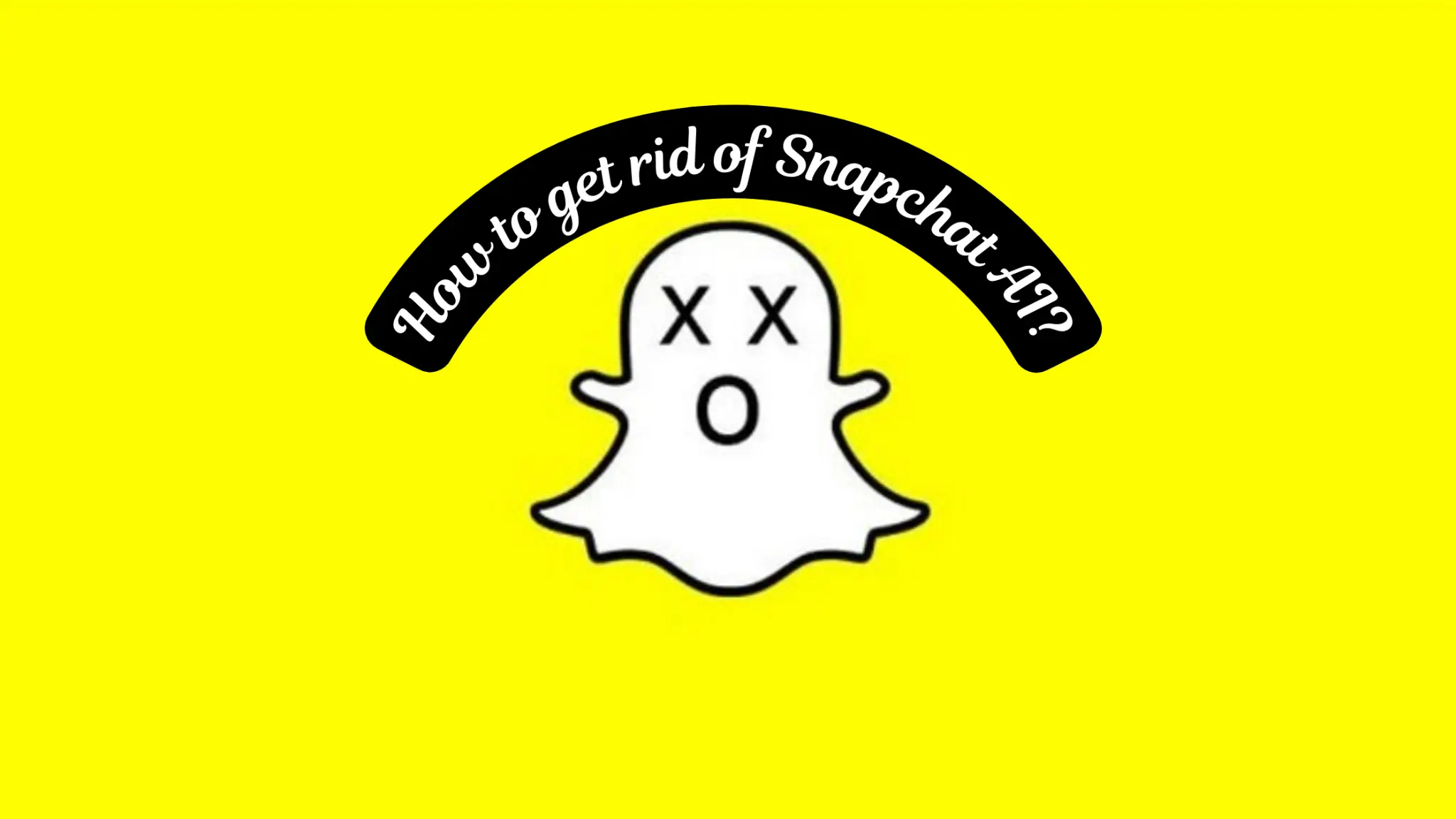


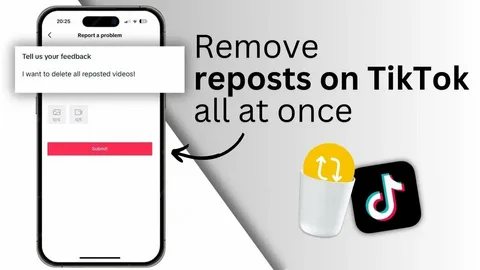
Post Comment